Side Menu panel
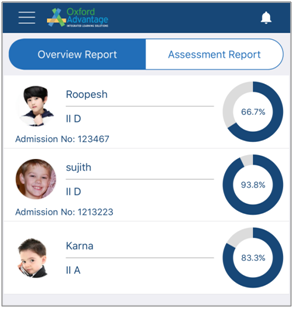
Ward Name, Admission Number and overall Percentage scored by respective Wards are displayed.
1. On myKid Dashboard, click this icon  to view Side Menu Panel.
to view Side Menu Panel.
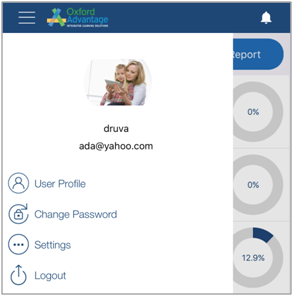
User Profile
Follow the steps below to View and Update User Profile Information:
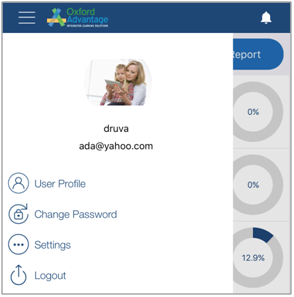
1. Click on the Profile icon to update / remove Profile Photo.
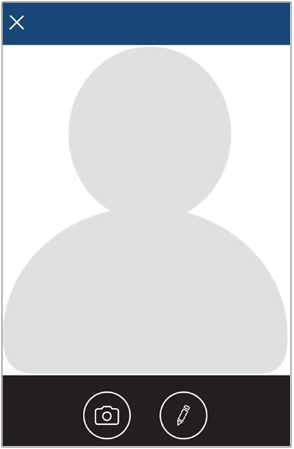
2. Click this icon  to capture an image for you Profile Photo.
to capture an image for you Profile Photo.
3. Click this icon  to view the below screen.
to view the below screen.
4. Click Gallery to select an image from your device gallery for your Profile Photo.
5. Click Camera to capture an image from your device for your Profile Photo
6. Click Remove Photo to remove the existing Profile Photo.
7. On Side Menu Panel, click User Profile.
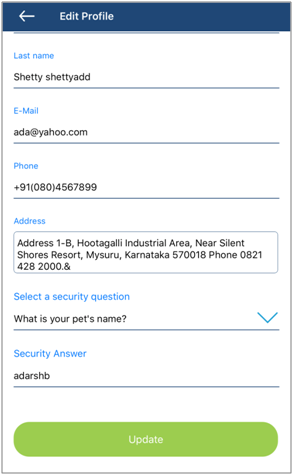
8. Make the necessary changes, and click Update.
Change Password
For information on Change Password, please click here.
Settings
Follow the steps below to View Settings:
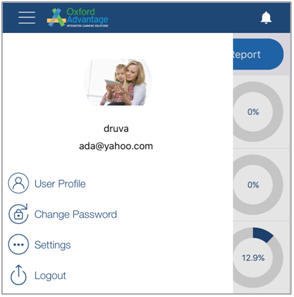
1. Click Settings.
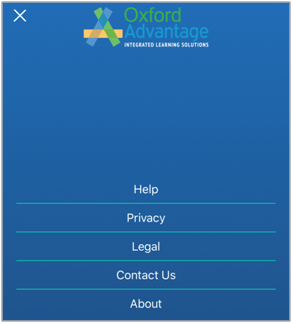
2. Click Help to view Web Help for myKid Mobile Application.
3. Click Privacy to view Privacy Policy of myKid Mobile Application.
4. Click Legal to view Legal Information of myKid Mobile Application.
5. Click About to view the Version Details of myKid Mobile Application.
6. Click Contact Us to view Contact Details as shown in the below screen.
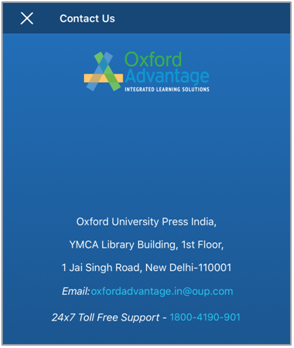
Logout
Follow the steps below to Logout of myKid Mobile Application:
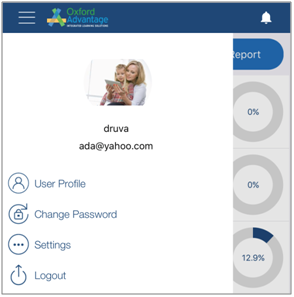
- Click Logout.